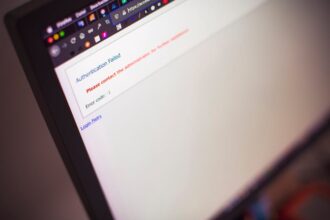In the ever-evolving landscape of software development, encountering errors is an inevitable part of the process. One particularly frustrating error that Java developers might face, even in 2025, is “error could not create the java virtual machine”. This error, while seemingly cryptic, typically arises from a handful of underlying issues related to system resources, configuration, or conflicting software. Understanding the root causes of this error and knowing how to troubleshoot them is crucial for maintaining a smooth and efficient development workflow. Let’s delve into the nuances of this error and explore effective solutions applicable in the modern software development environment.
Understanding the “Error Could Not Create the Java Virtual Machine”
The “error could not create the java virtual machine” signifies that your system is failing to initialize the Java Virtual Machine (JVM), the runtime environment that executes Java bytecode. This can halt your Java applications in their tracks, preventing them from running as intended. Therefore, it is essential to understand the underlying reasons for its occurrence to quickly resolve the issue.
Several factors can contribute to this error. Insufficient memory allocated to the JVM, conflicting Java versions, corrupted Java installations, environmental variables issues, or even problems with your IDE configuration are all potential culprits. Identifying the specific cause in your case is the first step towards a solution.
Common Causes and Troubleshooting Steps (Updated for 2025)
Let’s examine the most frequent causes of the “error could not create the java virtual machine” and outline practical troubleshooting steps suitable for the 2025 software landscape. Remember to test your application after each step to see if the error is resolved.
Insufficient Memory Allocation
One of the most common reasons for this error is insufficient memory allocated to the JVM. Java applications require a certain amount of RAM to run effectively, and if the JVM doesn’t have enough, it will fail to start. As applications and data sizes grow, this becomes an increasingly important consideration.
- Check Current Memory Settings: Determine the current maximum memory allocation for your JVM. This is typically set using the `-Xms` (initial heap size) and `-Xmx` (maximum heap size) parameters when launching the Java application.
- Increase Memory Allocation: If you suspect memory is the issue, increase the `-Xmx` value. For example, `-Xmx2048m` would allocate 2GB of RAM. Be cautious not to allocate more memory than your system has available, as this can lead to other problems.
- Monitor Memory Usage: Use tools like VisualVM or Java Mission Control to monitor your application’s memory usage and identify potential memory leaks. These tools can help you fine-tune the memory allocation for optimal performance.
Conflicting Java Versions
Having multiple Java versions installed on your system can sometimes lead to conflicts, causing the JVM to fail to initialize. This is especially true if your system’s PATH variable is not configured correctly.
- Identify Installed Java Versions: Use the command `java -version` in your command prompt or terminal to identify all installed Java versions.
- Set JAVA_HOME: Ensure that the `JAVA_HOME` environment variable is correctly set to the desired Java version. This variable should point to the installation directory of the JDK (Java Development Kit).
- Update PATH Variable: Update the `PATH` environment variable to include the `%JAVA_HOME%\bin` directory. This ensures that the correct Java executables are used when running Java applications. Avoid including multiple java bin directories in your PATH.
- Uninstall Conflicting Versions: If you have older Java versions that are no longer needed, consider uninstalling them to avoid potential conflicts.
Corrupted Java Installation
A corrupted Java installation can prevent the JVM from starting correctly. This can happen due to various reasons, such as incomplete installations, file corruption, or conflicts with other software.
- Reinstall Java: The simplest solution is to uninstall your current Java installation and reinstall it from scratch. Download the latest version of the JDK from the official Oracle website or a trusted vendor like Azul.
- Check Installation Integrity: After installation, verify that all necessary files and directories are present and that the installation was successful.
- Use a Package Manager: In 2025, package managers are becoming even more prevalent. Consider using a package manager like SDKMAN! or jEnv to manage your Java installations and ensure consistency.
Incorrect Environment Variables
Incorrectly configured environment variables, especially `CLASSPATH`, can interfere with the JVM’s ability to locate necessary classes and resources.
- Inspect CLASSPATH: Examine your `CLASSPATH` environment variable and ensure that it doesn’t contain any conflicting or unnecessary entries. Ideally, you should avoid setting the `CLASSPATH` globally and instead manage it within your IDE or build tool.
- Remove Conflicting Entries: If you find any conflicting entries in your `CLASSPATH`, remove them or reorder them to prioritize the correct Java libraries.
- Use Project-Specific Classpaths: In modern development, it’s best practice to manage classpaths on a per-project basis using build tools like Maven or Gradle.
IDE Configuration Issues
Problems with your IDE (Integrated Development Environment) configuration can also lead to the “error could not create the java virtual machine”. This can be due to incorrect project settings, outdated IDE versions, or conflicting plugins.
- Check Project Settings: Verify that your project settings in the IDE are correctly configured to use the desired Java version and that the classpath is properly set up.
- Update IDE: Ensure that you are using the latest version of your IDE, as newer versions often include bug fixes and performance improvements that can resolve compatibility issues.
- Disable Conflicting Plugins: Try disabling any recently installed or potentially conflicting plugins to see if that resolves the error.
- Clean and Rebuild Project: Sometimes, simply cleaning and rebuilding your project in the IDE can resolve configuration-related issues.
Advanced Troubleshooting Techniques
If the basic troubleshooting steps don’t resolve the “error could not create the java virtual machine”, you may need to employ more advanced techniques.
Analyzing JVM Logs
The JVM generates logs that can provide valuable insights into the cause of the error. These logs often contain detailed information about the JVM’s startup process, memory allocation, and any exceptions or errors encountered. Examine the JVM logs for clues about the root cause of the problem. This might involve digging into verbose garbage collection logs. Enabling more verbose logging often helps, though it might also slow down the application.
Using Diagnostic Tools
Tools like Java VisualVM, Java Mission Control, and JProfiler can help you diagnose JVM-related issues in real-time. These tools provide detailed information about memory usage, CPU utilization, thread activity, and other performance metrics. You can also use command-line tools like `jps`, `jstat`, and `jinfo` to gather information about running Java processes. For a basic understanding of Memory usage you can refer to Oracle Documentation.
Considering System-Level Issues
In rare cases, the “error could not create the java virtual machine” may be caused by system-level issues, such as corrupted system files, driver conflicts, or hardware problems. Run system diagnostics to check for any underlying hardware or software issues. Check disk space, memory integrity, and CPU health.
In the realm of modern application development, especially concerning hybrid and native applications, it’s vital to ensure your Java environment is optimally configured. For developers exploring options like creating streamlined applications, understanding how Java works in conjunction with other technologies is essential. Visit hybridnativeapps for more insights.
Best Practices for Preventing the Error in 2025
Prevention is always better than cure. By following these best practices, you can minimize the chances of encountering the “error could not create the java virtual machine” in the first place.
- Keep Java Up-to-Date: Regularly update your Java installation to the latest version to benefit from bug fixes, performance improvements, and security patches.
- Manage Java Versions Carefully: Use a package manager or version manager to manage multiple Java installations and ensure consistency across projects.
- Monitor System Resources: Keep an eye on your system’s CPU and memory usage to identify potential resource bottlenecks.
- Use a Build Tool: Employ a build tool like Maven or Gradle to manage dependencies and ensure consistent builds across different environments.
- Regularly Test Your Applications: Test your Java applications regularly to catch errors early on and prevent them from escalating into larger problems.
Looking Ahead: Java Development in 2025 and Beyond
As we move further into 2025, the landscape of Java development continues to evolve. Containerization technologies like Docker and Kubernetes are becoming increasingly popular, offering a way to package and deploy Java applications in a consistent and reproducible manner. Cloud-based development environments and serverless computing are also gaining traction, providing developers with more flexibility and scalability. Keeping up with these trends and adapting your development practices accordingly will be crucial for success in the years to come.
FAQ: Addressing Common Concerns
What does “error could not create the java virtual machine” mean?
This error indicates a failure to initialize the Java Virtual Machine (JVM), which is necessary for running Java applications. It means the system is unable to allocate the resources or configure the environment required to start the JVM.
How can I fix “error could not create the java virtual machine” due to memory issues?
Increase the maximum heap size using the `-Xmx` parameter. For example, `-Xmx2048m` allocates 2GB of RAM. Monitor memory usage with tools like VisualVM to optimize allocation.
Why am I getting “error could not create the java virtual machine” after updating Java?
Conflicting Java versions or incorrect environment variable settings can cause this issue. Ensure the correct `JAVA_HOME` and `PATH` variables are set and that no older Java versions are interfering.
Can IDE settings cause “error could not create the java virtual machine”?
Yes, incorrect project settings, outdated IDE versions, or conflicting plugins can lead to this error. Verify your project settings, update your IDE, and disable potentially conflicting plugins.
Is reinstalling Java a valid solution for “error could not create the java virtual machine”?
Yes, reinstalling Java can resolve issues caused by a corrupted installation. Uninstall your current Java installation and reinstall the latest version from a trusted source.
In conclusion, the “error could not create the java virtual machine” can be a significant roadblock for Java developers. However, by understanding the common causes, applying the appropriate troubleshooting techniques, and adopting preventative best practices, you can effectively resolve this error and ensure the smooth operation of your Java applications, even in the dynamic landscape of 2025. Stay proactive, adapt to evolving technologies, and embrace the ever-changing world of Java development.